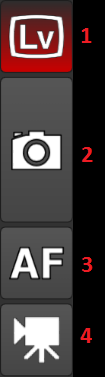
The camera control screen left side buttons control the camera operations.
- Live view button – the live view button will start live view on the connected camera. While the live view is started the button will have a red color.
Note: if the connected camera has no live view function the button will be hidden - Capture button – with capture button the user can initiate an image capture on camera or start a capture sequence in case of bracketing/focus stacking.
long press – by long pressing the capture button the user can change the capture destination. By default the capture destination is set to camera SD card.
If the capture destination is set to the local device the button will have a red color and the captured image will be downloaded/transferred to the device on which the application is running. - Auto-focus button – with the auto-focus button the user can start the camera auto-focus.
While the camera auto-focus is engaged the button will have a red color.
Pressing the button while the camera auto-focus is engaged will stop the camera auto-focus.
Long press – by long pressing the auto-focus button the user can change the auto-focus behavior before capture. By default the auto-focus is not started before the capture. If auto-focus is enabled before capture the ‘AF’ button will have a red color and the camera auto-focus will be started before every capture. - Movie recording button – by pressing this button the user can start/stop the camera movie recording. While the camera movie recording is enabled the button will have red color.
Note: if the button is disabled please check under camera properties if the camera live view mode in movie recording mode (not all camera models require this)
Note: not all camera models have the movie recording function. If the button is not visible it means the camera has no movie recording function while connected with USB.