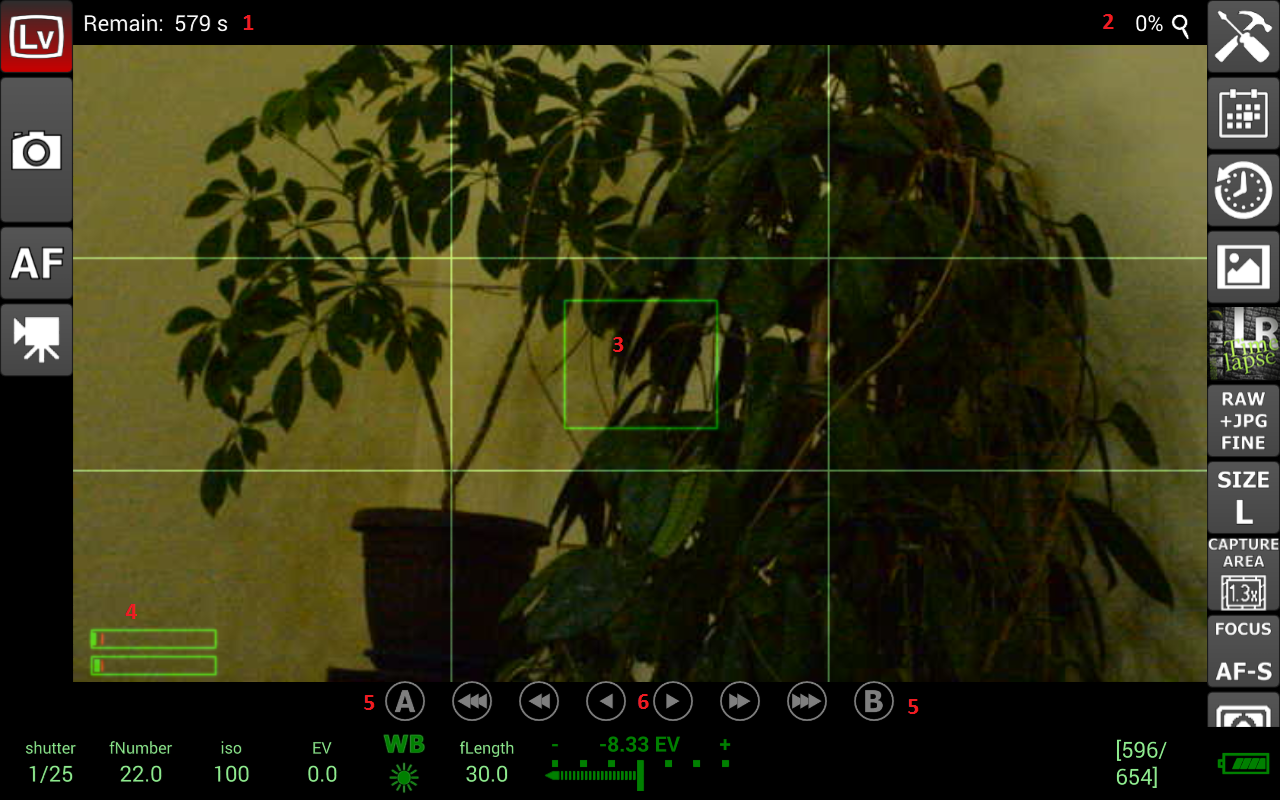Description of the camera live view display:
- Remaining time – this is Nikon only and displays the live view remaining time in seconds. The remaining time is controlled by the camera and it is there for preventing camera overheat.
- Zoom button – with the help of this button the user can change the live view zoom ration.
Android – pressing the zoom button will display the live view zoom property dialog where the user can select the desired live view zoom ratio
Windows/Linux – by clicking on the zoom button with the mouse left button the user can increase the zoom ration and by clicking with the mouse right button the user can decrease the zoom ration.
Long press (quick zoom) – after selecting a zoom ratio the user can long press the zoom button and the application will remember the currently selected zoom ration. After this pressing the zoom button will switch between ‘no zoom’ and the remembered zoom ration. To disable quick zoom long press the zoom button. - Focus rectangle – to change the focus rectangle position press at the desired part of the live view image
- Audio level – if movie recording is enabled and the camera has feature the application will display here the audio levels
- Quick focus buttons – A and B are the quick focus buttons. By long pressing the button the application will remember the current focus position of the objective. To move the objective focus to the remembered position single press the button
Note: this is Nikon only
Note: if you initiate the camera auto focus the application will discard the remembered focus positions. - Focus movement buttons – with these buttons the user can move the camera objective focus ring. There are 3 steps (small, medium, large) in both direction (to closest point, to infinity).
Note: to be able to move the camera objective focus the focus mode must be in AF-S mode.