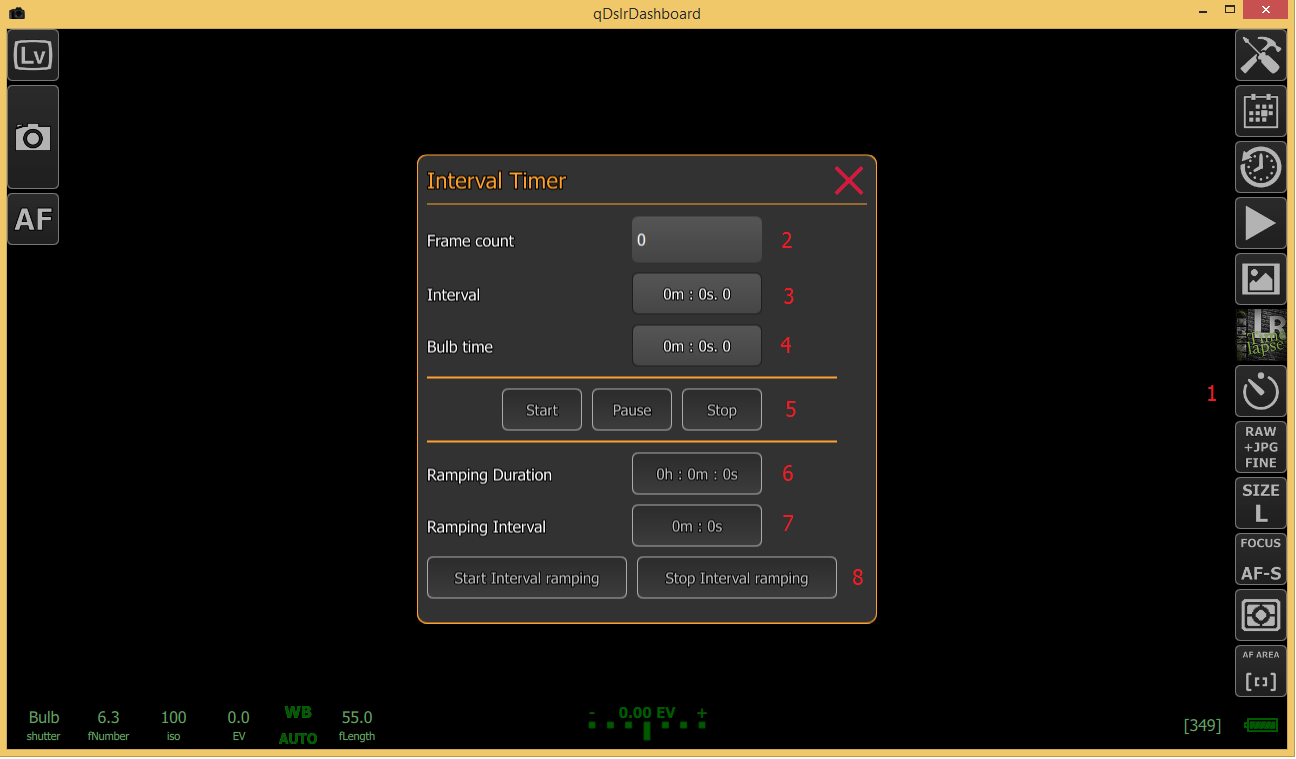I have an Arduino Yun here and I like it. It is actually 2 devices in one, a wireless router running OpenWrt and Arduino Leonardo. You can read more about it on the Arduino Yun page.
I already installed ddserver on the Yun and use it during my qDD development.
Now I built a small external Interval Timer with the Arduino Yun that can be controlled over web (http) and also added a dialog into qDD so that I can control it from there. The timer has a 2.5 mm stereo audio jack where I can connect my camera (tested with D7100, D5000 and 650D)
Right now it is not much of use for ordinary users as you need a Yun, a small hardware board and an sketch that controls it but if anyone interested please contact me.
Here a short description of the Arduino Yun Interval Timer dialog:
- Yun Interval Timer button – long press the Interval Timer button to show the Yun Interval Timer dialog
- Yun address – in this filed the user should enter the Yun address. This depends on your Yun settings and how you use. In my case it is connected to my local network and I assigned a host name to it (arduinoyun). By default the Yun is password protected (default password is arduino) so in my case the address would be http://root:arduino@arduinoyun . After the address is entered the users should press the ‘Connect’ button so that qDD can query the Yun Interval Timer status. If qDD gets a positive response from the Yun it will enable the Yun Interval Timer controls
- Frame count – the desired frame count. If leaved at 0 the Yun Interval Timer will run until it is stoped with the ‘Stop’ button
- Interval – the desired Interval that the Yun should use. The minimal Interval is 1 second.
- Bulb time – the time Yun will hold the capture button pressed. Only has effect if the camera Shutter Speed is set to BULB. If not used this value should be 0
- Focus hold – Yun will use this time to hold the camera capture button in ‘half pressed’ status used for focusing. By default the value is 40ms (mili seconds). This time can be used if camera is set to MF (manual focus). If you need auto focus before capture this should be increased
- Shutter hold – Yun will use this time to hold the camera capture button in ‘full pressed’ status. By default the value is 20 ms (mili seconds). If BULB time is set then Yun will use that value instead of this one.
- Timer controls – with these buttons the user can control the Yun Interval Timer. It can start/stop/pause/resume the Timer
- Interval ramping duration – the duration of the Interval Ramping.
During this time Yun will gradually increace/decrease the Interval to the Target Interval
At the end of the ramping Yun will set the Target Interval as the current interval. - Target interval – the Target Interval that will be used for the Interval Ramping.
- Interval Ramping control – with these buttons the user can start/stop the Yun Interval Ramping. If the ramping is stoped Yun will set the current interval to the last interval.
A picture of the Yun with the breadboard